Enabling Two-Factor Authentication In Your Machinio System Account
To help keep your Machinio account secure, we're guiding you through setting up Two-Factor Authentication (2FA). This adds an extra layer of security to your account by requiring a second form of verification in addition to your password.
It's a quick process, and here’s how to do it.
Step 1: Get an Authenticator App on Your Phone
- If you don't already have one, you'll need an authenticator app. These apps generate a temporary security code.
- We recommend Google Authenticator. It's free, reliable, and easy to use.
- You can download it from the Apple App Store (for iPhones) or the Google Play Store (for Android phones). Just search for "Google Authenticator."
- Other authenticator apps will also work, but these instructions will refer to Google Authenticator.
Step 2: Log In to Your Machinio System Account
- Click here to log in.
Step 3: Go to Your Security Settings
- Once logged in, click on Settings in the menu, and then select Security.
- Alternatively, you can click this link to your security settings.
Step 4: Start Enabling Two-Factor Authentication
- Look for the Two Factor Authentication section.
- Click the button that says "Enable Two Factor Authentication."
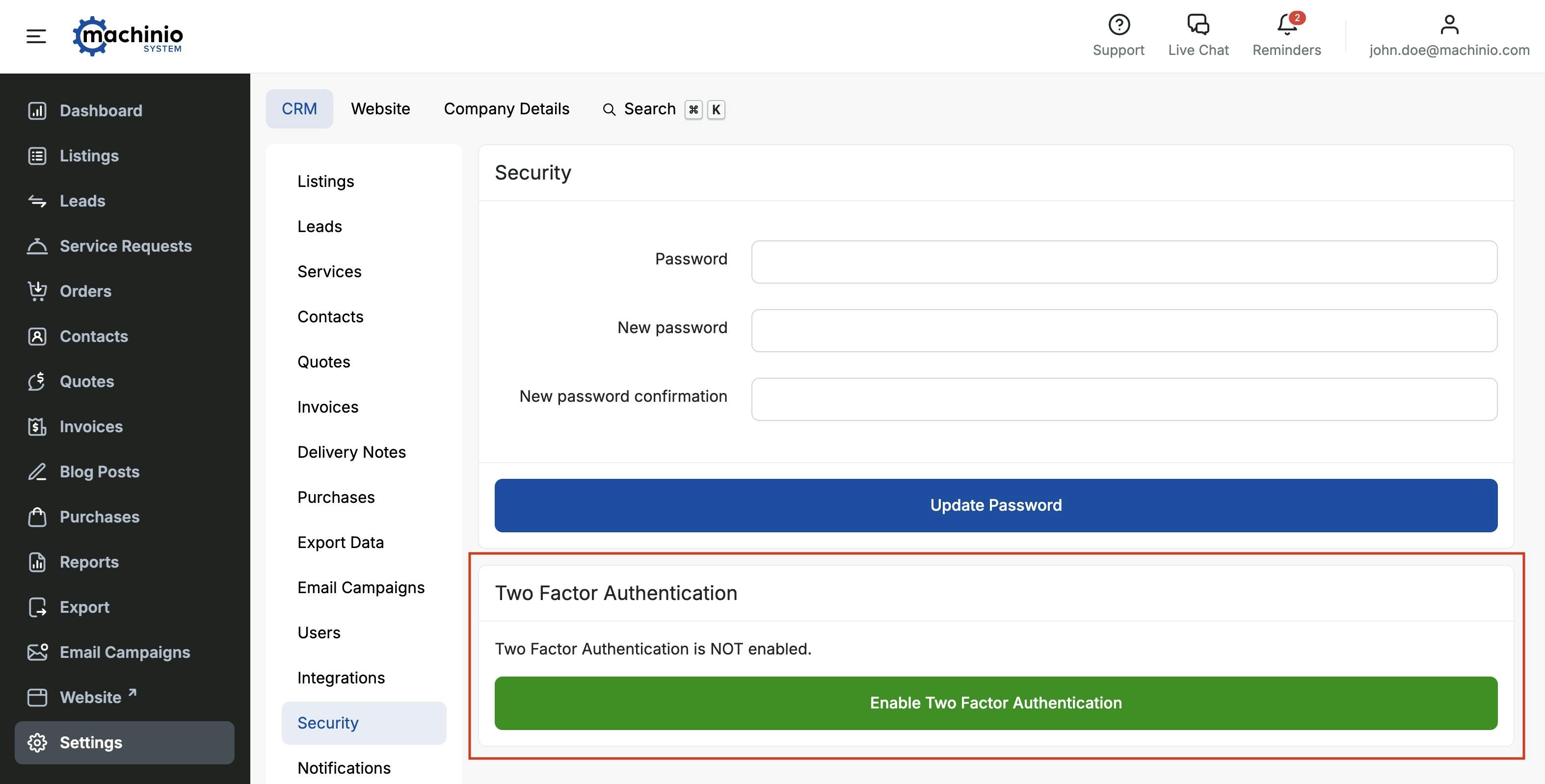
Step 5: Link Your Authenticator App with Machinio System
- Open the Google Authenticator app (or your chosen authenticator app) on your phone.
- Your Machinio System page will now show a QR code (it looks like a square barcode).
- In your authenticator app, tap the "+" button (or an option like "Scan a QR code").
- Point your phone's camera at the QR code displayed on your computer screen. Your app will automatically scan it.
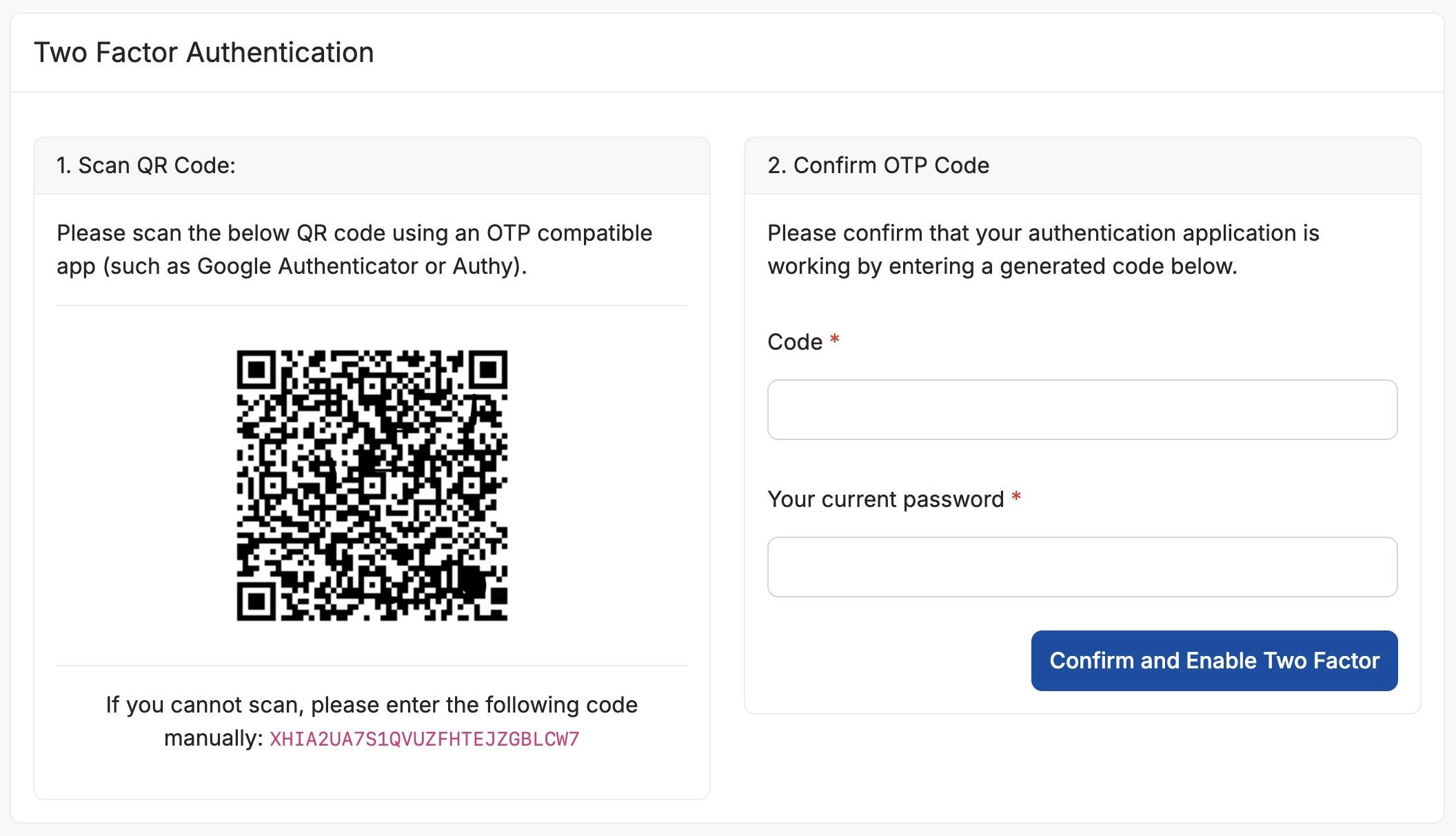
Step 6: Enter the Security Code
- Once scanned, your authenticator app will display a 6-digit code. This code changes every 30-60 seconds.
- Go back to the Machinio page on your computer.
- Type this 6-digit code into the field labeled "Code".
Step 7: Confirm Your Identity
- For security, re-enter your regular Machinio password in the password field.
Step 8: Finish Setup
- Click the "Confirm and Enable Two Factor" button.
That's it! Your account is now more secure with Two-Factor Authentication. Next time you log in, after entering your password, you'll be asked for a code from your authenticator app.
Important Notes:
- Recovery Codes: When you enable 2FA, you will be shown a list of recovery codes. Please save these in a very safe place. If you lose access to your phone or authenticator app, these codes will be the only way to get back into your account without reaching out to Machinio support and verifying your identity.
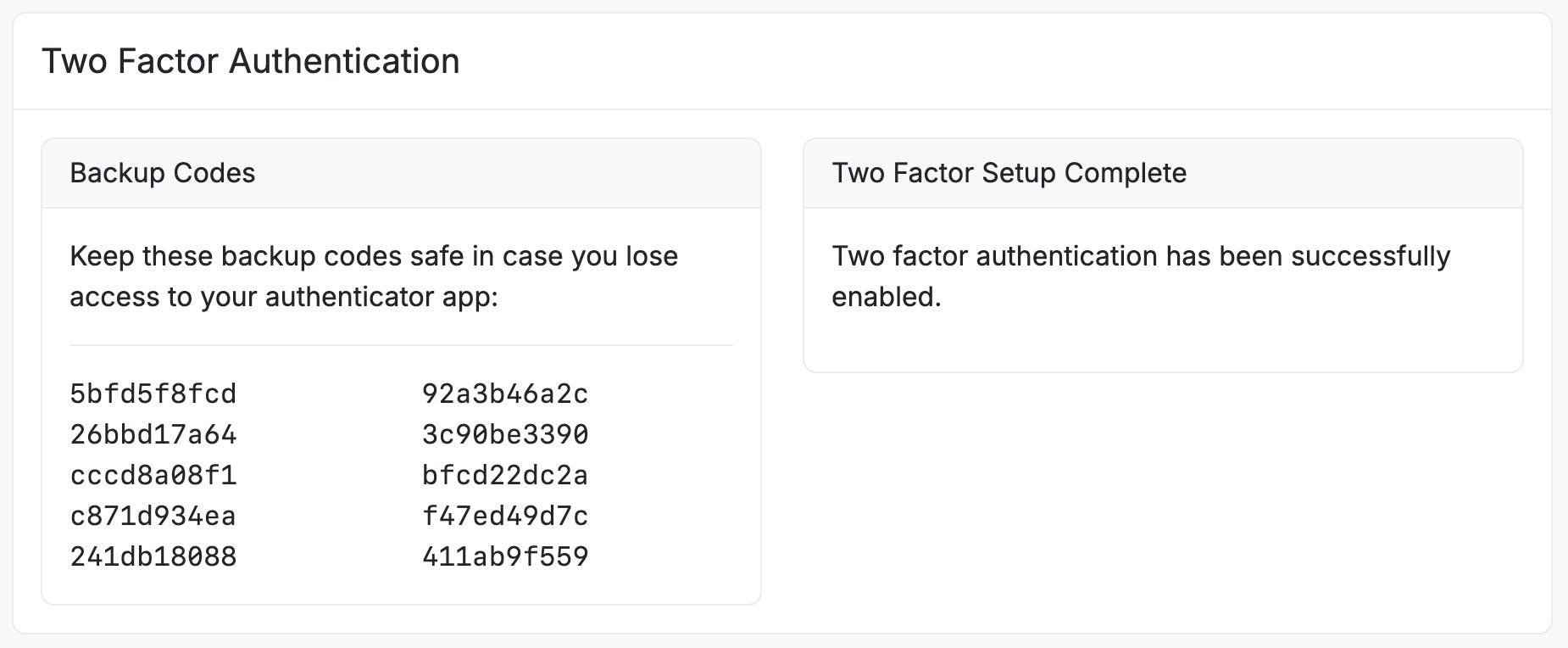
- Keep Your Phone Secure: Since your phone is now part of your login process, make sure it's protected with a passcode, fingerprint, or face ID.



